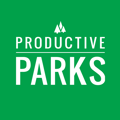Learn the Basics of Modifying the System Using the Setup Menu
Productive Parks can be modified to fit in with your team's workflow. This training module covers the features found on the setup menu, which is located at the top right corner of your screen when you are logged into Productive Parks.

Adding Assets
As your organization evolves, you may find the need to include additional assets in the system. Here's a guide on how to add or make changes to assets in your Productive Parks system.
https://knowledgebase.productiveparks.com/knowledge/creating-and-editing-assets-1
Creating, Editing, & Removing Task Categories and Types
Task Categories and Types allow you to organize how labor is tracked for more effective reporting. Learn how to edit your Task Categories and Types to align with the data you want to collect.
https://knowledgebase.productiveparks.com/knowledge/creating-and-editing-task-types-and-categories
Work Types (for Work Requests)
When creating a work request, the first field is a dropdown where the individual chooses the work type. Learn how to customize this dropdown menu.
https://knowledgebase.productiveparks.com/knowledge/work-type-menu
Expenditure Types (to Categorize Expenses)
When adding expenditures to a task, the first field is a dropdown to select the expenditure type. You can modify this dropdown to better categorize your expenditures.
https://knowledgebase.productiveparks.com/knowledge/editing-the-expenditure-type-menu
Hours Types
When completing a task, staff can choose from different hours types (regular, overtime, holiday) with multipliers of their hourly rate. This can help you track labor costs more effectively. Learn how to modify this dropdown menu.
https://knowledgebase.productiveparks.com/knowledge/hours-types
Inspection Templates
Inspection templates are a versatile feature that allows your team to complete inspections, to-do lists, procedures, and more. Learn the basics of creating and modifying an inspection template.
https://knowledgebase.productiveparks.com/knowledge/inspections-and-checklists
Users
Keep on top of your staffing changes by modifying users in the system. Learn the basics of adding, editing, and inactivating users, as well as the various roles they can be assigned in the system.
Understanding Security Roles
When you create a user, you will need to assign them a security role. Here is a brief overview of the different security roles offered in the system.
https://knowledgebase.productiveparks.com/knowledge/about-security-roles
Creating & Editing Users
Here are the basics of creating and editing users in the system.
https://knowledgebase.productiveparks.com/knowledge/creating-and-editing-users
Seasonal Staff
Seasonal staff are temporary staff active for 6 months after their start date. Adding them is very similar to adding other staff with one exception.
https://knowledgebase.productiveparks.com/knowledge/adding-seasonal-staff
Inactivating Users
When someone leaves your agency, you can inactivate them so they don't appear on the dashboard. Their historical records will remain in the system. If they return to your agency, you can reactivate them at any time.
https://knowledgebase.productiveparks.com/knowledge/inactivating-users
Learn more about Quick Assignments and Projects in our Administrators Basics Training.