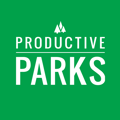Administrators and Supervisors can create users and assign security roles .
To create a new user navigate to the Setup Menu and select “Users” from the drop down list.
- First Name
- Last Name
- Phone (optional)
- Pay Rate (optional)
Enter the users current pay rate or leave blank if not needed. - Is Staff Supervisor or Asset Manager
Allows this user permissions to assign tasks to user(s). If set as the supervisor of an asset they will receive emails regarding work orders on that asset. - Supervisor
Sets a supervisor(s) for the user. Allows the supervisor(s) to assign tasks to the user. - Role
Sets the permissions for this user. See About Security Roles. - Year Round / Seasonal Users
Sets staff to seasonal (active for 6 months) or Year round.
- Can switch to Administrator (optional)
This setting allows any user to toggle between admin and supervisor mode. This is useful in an agency with large amounts of staff as it allows the user to function as a supervisor for day to day operations but easily switch to admin mode as required. See Switch to Admin.
Please note: Switch to Admin provides administrator access to the system regardless of any other roles a user has set. For example: if John Doe has the maintenance role and also has "Can switch to Administrator set to YES" he will have administrator level access.
- Password
Enter a temporary password for the user. Once complete direct staff to
https://app.productiveparks.com/password/reset. From this link the user can request a
password reset and set their personal password. The user may also use this link if they forget
their password anytime in the future. Administrators and supervisors may also reset a users
password.