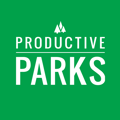If a staff leaves your agency, you can remove them from the active staff list by inactivating them. They can also be reactivated if they return or are existing seasonal users.
System Administrators can inactivate users.
- From the main navigation menu select Setup > Users
- Locate the staff you want to make inactive and click on their name. This will open the user edit screen.
- From here scroll down towards the bottom of the page and find the Status section. You'll see radio buttons that will allow you to set the user as inactive.

- Once you set the status scroll down and click Save.
Note: Staff are not completely removed from the system. These staff are added to the inactive list. This helps preserve any historical task and labor data involving the staff.
Reactivating Staff
To reactivate a staff:
- Go to the Setup Menu > Users
- Choose the inactive staff you want to reactivate from the inactive list and click on their name.
- Change the status to Active and click the Update User button.
You need to have an available user license to reactivate a staff. If all your user licenses are in use, here are some things to check when you reach your user limit.
Reactivating Seasonal Staff
Seasonal staff automatically become inactive 6 months after their activation date.
To reactivate seasonal users, change the activation date in their user settings. (Make sure you have enough user licenses.)
Learn more about seasonal staff.