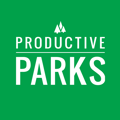What to do when you reach your user license limit but need more users.
When you try to add a new user and receive the message below, it means that you have reached the maximum amount of user licenses.

Before reaching out to our sales department, here are some things you can do:
- Confirm the amount of users in your license agreement. You can see it in the Setup Menu > Users
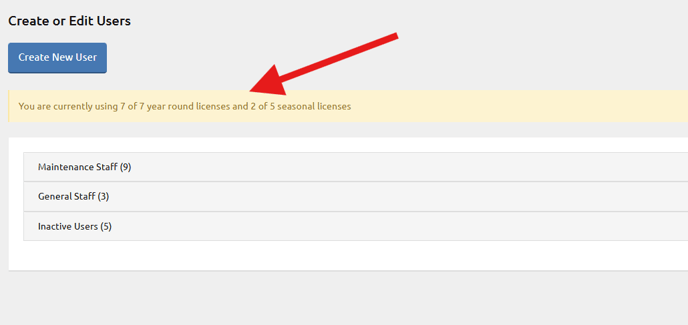
- Check your existing users and see if any are no longer with your department. Inactivate any outdated users. Learn how to inactivate users.
- Make sure the user has the appropriate role. For example, if you are adding a seasonal user, but accidentally make the individual year-round, it can trigger the alert message. Learn how to create a seasonal user.
- Determine if any existing users are not maintenance staff. We have special read-only roles where users can access all reports or work orders without having the ability to create or complete tasks. These types of users don’t count against your license agreement. Learn more about user roles.
- Determine if you can consolidate any users. For example, if you have 3 night custodial staff, but only one works each shift, you can consider creating a generic user login for these individuals to complete their tasks, checklists, or inspections. Ideally, you want everyone to have a unique login; however, if budget concerns prevent you from doing so, it is an option worth exploring.
After checking these things, you can contact our sales department to purchase additional licenses. We can provide a quote for the current year with a prorated rate based on your renewal date and an updated quote for the next year.
You can always discuss your options with our support staff. We want to work with you to make sure you’re getting as much as you can out of the software while still operating within your budget.