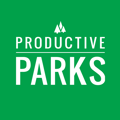The Switch to Admin / Leave Admin feature allows you to toggle between viewing all staff in the system and viewing only staff who report to you.
The Switch to Admin / Leave Admin feature allows you to toggle between viewing all staff in the system and viewing only staff who report to you. Toggling will also hide any non administrative menu options such as editing Task Categories and Types, Work Types, Hours Types and Expenditure Types. Access to Assets, Scheduled Tasks, Inspections Templates all remain the same.
Please note: Switch to Admin provides administrator access to the system regardless of any other roles a user has set. For example: if John Doe has the maintenance role and also has "Can switch to Administrator set to YES" he will have administrator level access.
To configure Switch to Admin click on the Setup Menu > Users > The User you wish edit.
- Scroll down to the "Can switch to Administrator" section of the page
- Select YES if you wish to enable this feature
- Select NO if you wish to disable this feature
- Save and Update the user.
Now, if "Can switch to Administrator" is set to YES you may toggle between Administrator and Supervisor views by selecting either "Leave Admin" or Switch to Admin from your user name in the main menu.