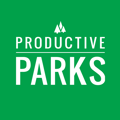Learn the general user dashboard, create work requests, and view/edit your previous requests.
General users are non-maintenance staff who can create work requests for the maintenance team. This training provides an overview of the work request process.
General User Home Screen
When a general user logs into Productive Parks, they are taken to a simple home screen. You can access this screen anytime by clicking the three trees icon at the top left of your screen. ![]()
On the home screen, a general user can:
- Create a Work Request
- View Previous Work Requests And Make Edits
- Search Your Work Orders by Date Range
- Change Password
- Log Out

Creating A Work Request
A general user has the ability to create work requests for the maintenance department.
Here is an overview of how to create a work request.
https://knowledgebase.productiveparks.com/knowledge/creating-a-work-request
Viewing Your Previous Work Requests
From your Home screen ![]() you can see your previous submitted, assigned, completed, and denied work requests.
you can see your previous submitted, assigned, completed, and denied work requests.
You can also search for work orders by date.
Editing Your Previous Work Requests
You can add a note or update information on your previous work requests.
Search for the work request you want to edit by using any of the methods mentioned in the previous section.
Select the work order you want to edit by clicking on it.
 Modify or add any additional information in the comments section.
Modify or add any additional information in the comments section.

Click the Update Work Order button.
Notifications About Your Work Request
When the work you requested gets completed, you will get a notification by your preferred notification method (text or email). Contact your system administrator if you want to change your preferred notification.
Work Order Overview Video
See a short video on how to create a work request and view your existing ones.
https://knowledgebase.productiveparks.com/knowledge/work-orders-overview-video
First Time Login: How to Set Your Password
You are now ready to log in to the system. Here's how to do it.
https://knowledgebase.productiveparks.com/knowledge/first-time-login