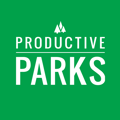Add pictures, PDFs, and other files to your work requests, tasks, and assets to provide more details.
Learn how to add images and files to work requests, tasks, and assets and what files are supported.
Uploading Files
When you create a work request, task, or asset, you can attach an image or file near the bottom. Files can include pictures, PDF equipment manuals, procedural directives on Word documents, and more.

To attach a file, click Choose Files.
On a desktop, it will open up your file explorer. Choose the files you want to upload.
On most mobile devices, the device will ask if you want to use your camera or choose a file. If you choose your camera, take a picture, review it, and press ok. The picture will be uploaded.
Some devices work differently. If you are having trouble uploading files, please consult with your device's manual or contact our support department.
Editing Photos
Markup a photo and more with our image editor. Access the photo editor by clicking on the uploaded photo's name.

Managing Files
To delete or rename a file you uploaded, click the Manage Files link above the listed files.
Supported File Types
These are the types of files you can upload to the Productive Parks:
- .gif (image)
- .jpeg (image)
- .png (image)
- .pdf (application)
- .mpeg (audio)
- .mp4 (video)
- .mpeg (video)
- .quicktime (video)
- .docx (Word document)
- .xls (Excel Document)
- .pptx (PowerPoint document)
Currently, we do not allow HEIC files (an image format used by Apple) because they are not easily available for sharing across all platforms. On an iPhone, you can go to Settings>Camera>Formats and choose Select Most Compatible to save photos as jpegs.