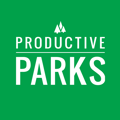How to add supervisors to the system and get staff to report to them.
Creating the Supervisor User
To create a supervisor in the system:
- Go to the Setup Menu and select Users.
- Select Create New User.
- After entering the name and contact information, select Yes for Is Staff Supervisor or Asset Manager.
- Select Supervisor for the role.
- Create a password for the individual.
- Click Add User.

Making an Existing User a Supervisor
Change an existing user to a supervisor:
- Go to the Setup Menu and Users.
- Choose the appropriate staff.
- Select Yes for Is Supervisor or Asset Manager.
- Click the Add New Security Role button.
- Choose Supervisor from the dropdown menu and click Add Role.
- Click Update User.

Adding Assets and Staff that Report to the Supervisor
Supervisors need to be added as supervisors or asset managers in order to assign tasks to staff and receive work requests for assets they manage.
A system administrator can set up who reports to a supervisor and what assets they manage.
Adding a Supervisor to Existing Users
To add an existing staff that reports to the supervisor:
- Go to the Setup Menu and choose Users.
- Select the staff you want to report to the supervisor.
- Click Add Supervisor.
- Choose the appropriate supervisor and click Add Supervisor.

A user can report to multiple supervisors or administrators if necessary.
Adding a Supervisor to New Users
When creating a new user, choose a supervisor from the Supervisor dropdown menu.

When creating a new user, you can only add one supervisor. If you need to add more, you can do so by editing the user once created.
Adding an Asset Manager to Asset
Supervisors who manage assets get alerted when a work request comes in for that asset. They can also assign that work request as a task to the staff they manage.
- Go to the Setup Menu and choose Assets.
- Select the appropriate asset and click on it to go to that asset's dashboard.
- Click the blue Edit button.
- Scroll down to the green Add Asset Manager button and click it.
- Choose the appropriate asset manager and click Add Manager.

Assets can have multiple asset managers if necessary.
Once supervisors are set up in the system and connected to the appropriate staff and assets, they can take advantage of all the capabilities of the supervisor role. To review all that a supervisor can do in the system, check out our Supervisor Role Training.