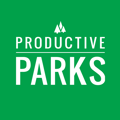How to use the inspection feature to create procedures and put multiple tasks in a single task.
Adding specialized line items to an inspection allows you to create a “to-do” list that can independently track the times for various tasks.
For example, you create a “Park Tour” inspection that includes cleaning litter, opening the restrooms, checking the grounds, and cleaning graffiti. You may want to collect data on how long it takes at each park to clean litter and remove graffiti. Adding a task to an inspection allows that to happen.
Here’s how we would create this example:
- Go to the Setup Menu and choose Inspection Templates.
- Click Create New Inspection Template and then give your inspection a name.
- Click Add New Section and give it a name.
- Once the section is created, click Add New Line Item.
The line items are where you can create tasks, list procedures, etc. Many inspections in Productive Parks use the satisfactory-unsatisfactory/not applicable (S-U-N/A) line item. This is the line item that automatically generates a work order when something is marked unsatisfactory.
There are, however, other types of line items that would be helpful in creating procedural directives and/or park tours, including:
- Checkbox: A simple checkbox line item. No action is taken if the checkbox is checked or not. The inspection report will show if the inspector checked or didn’t check the box.
- Task: A task embedded in the inspection. This work will be tracked separately from the inspection time. Each embedded task can have its own task category or type. The inspector will check that the task was completed and then add the time it took to complete it.
- There are also line items that can store readings like mileage, hours, and pool readings, which may be helpful to complete procedures.
If you prefer a certain task to be tracked separately, which will help you track and report it more accurately, embedding a task is your best solution.
Here is an article that goes deeper into adding a task to an inspection.
For this example, we are doing a combination of tasks, checkboxes, and S-U-N/A line items
Here is how it looks as you are creating it.

Please Note: If you create a line item and decide you want to use a different type of line item (e.g. task instead of checkbox), you have to inactivate the original line item and then create a new line item with your desired line item type.
Here is how a portion of it will look for your staff.

You can also do the inspection at multiple locations (each inspection completed separately) by making it a multi-asset task. That way, if you have a staff or team that goes to multiple parks and does these same tasks during a shift, they only have to open a single multi-asset task.