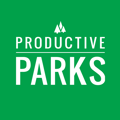How to Add a Task Inside of an Inspection to Track Work Separately.
Inspections can be used for more than just checking the condition of an asset. You can also embed a task or tasks into the inspection. That way, the time can be tracked separately from the actual inspection.
This feature can be useful for instances when the staff inspecting an asset sees something unsatisfactory and can correct it on the spot. For example, cleaning graffiti at a playground. By tracking it separately, it allows for more accurate reporting.
This feature can also be used as a procedural or to-do list when you want tasks tracked separately. For example, when your staff is at a park, you want to know how much time was spent mowing, picking up trash, and preparing ballfields separately.
Embedding a Task in an Inspection
- In an inspection template, choose the section you want to add the embedded task.
- Click Add New Line Item
- Write the Name of the Task
- Choose Task from the dropdown menu
- After you choose Task, two dropdown menus will appear where you select the task category or type.
- You can also choose a different asset for this task if applicable. (Example: The inspection is attached to an entire park area, but you want this work tracked for just the playground).
- Click Add New Line Item

Here is how the task will appear to your maintenance team during the inspection: