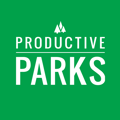Adding Users, Assigning the Appropriate Roles, and Other User Settings.
Let’s get the people who are using the software into the system.
User Roles
Productive Parks has several roles that can be assigned to an individual based on the type of work they do and if they supervise others.
Here are the main roles a user can have in Productive Parks:
- Administrator: Controls all aspects of Productive Parks, including managing all users and all setup options.
- Supervisor: This role can be assigned assets and/or staff to manage. This user can assign tasks, inspections, and work orders to users they supervise. Supervisors can also edit assets they manage, view all related work orders, and create and maintain schedules for users and assets they manage.
- Maintenance: Maintenance staff are your front-line workers. They can see their tasks, complete their tasks, assign tasks to themselves, and create work requests.
Here are other roles that can be added either on their own or in combination with the roles mentioned above:
- Work Orders: “Read Only” access to all work orders in the system.
- Reports: Ability to run and view all the available reports based on the data collected.
The default system role is general staff. General staff can only submit and view the status of their own work orders. General staff are non-maintenance personnel. They do not count towards your licensing agreement.
Notifications
Each individual on your team can choose how they want to be alerted by the system.
Generally, asset managers and admins will get alerts about new work requests and the status of work requests. Maintenance staff can get alerts about task assignments if the person creating the task chooses to send the alert.
Users can be set up to receive email, text, or both notifications. Notifications can also be disabled for selected users.
Supervisor Assignments
Administrators can see and manage everyone in the system. Supervisors can only see and manage the people who directly report to them. Please provide us a listing of which staff reports to whom. Please note: Individuals can report to multiple staff if necessary.
What We Need from You
For each staff you want in the system, please provide the following information:
- First and Last Name of Staff
- Email Address
- Phone Number (if phone alerts are desired)
- Job Role
- Whom Individual Reports To
Please note: If you don’t have all this information available, we can always add it later (and show you how to do it.)