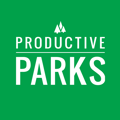Organizing and Adding Assets to Setup in the System.
When you create a task in the system, you assign it to an asset. For example, when you set up a mowing task, you would assign it to a park or greenspace. If you create a vehicle inspection, you assign it to the appropriate vehicle.
To make the transition to Productive Parks as smooth as possible, we set up your assets in a way that makes sense to your team and how they do things. Part of the implementation process is organizing your assets and then entering them into the system.
Organizing Your Assets
Asset lists can be as simple or as detailed as you want. The level of detail depends on how granular you want your data collection and reporting. For example, would you want to know how much work was done on a playground or to break it down further, like slides, swings, etc.?
Initially, we recommend keeping it simple as everyone learns the software. Assets can be added, removed, and modified at any time by your system administrators.
Levels of Assets
- Top-Level Groups: These are generally reserved for clusters of master assets like vehicles, parks, facilities, and equipment. Sometimes, a larger park or facility can be a top-level group if it requires various reporting levels. (See the below example.)
- Master Assets: These are assets that don’t reside in another asset--for example, Recreation Center, Main Street Park, or 2022 Ford F350.
- Standard Assets: These are assets that reside within the master assets. You can have more than one standard asset in a master asset.
- Recreation Center -> Fitness Room
- Main Street Park -> Playground
- Ford F350 -> Snow Plow
- Parent/Child Asset: If you want to break down master assets (M) to another level, they can be created as Parent (P) or Child (C) assets.
- Recreation Center (M) -> Fitness Room (P) -> Treadmills (C)
- Main Street Park(M)-> Playground (P) -> Swings (C)

Here is an example of a master asset and standard assets.

Here is an example of a master asset, parent assets, and child assets.
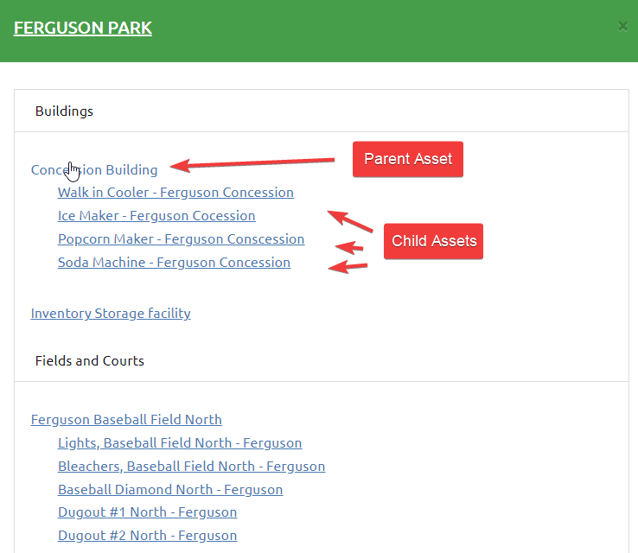
What We Need from You
Please provide us with a listing of parks and facilities and their amenities. If you have this information on your website, that will work, too. Just make sure to let us know that’s your most current information.
Also, please let us know who the asset manager will be for the assets. You can have multiple asset managers tied to an asset. For example, a Director of Parks & Facilities and a Superintendent of Parks can both be asset managers of a park asset. Then, they will both be alerted about a new work request or the status of a work request.
Here are some things we can use from you to get your system set up:
- List of your parks and/or facility assets.
- List of current vehicles and any other revelation information about them (year, make, model, VIN, etc.)
- List of your equipment and any other relevant information (model, serial number, etc.)
- Grid breaking down what common assets reside in what parks/facilities (see example) (optional).
- Maps of parks or floorplans of facilities (optional).
Grids like this are helpful in speeding up the implementation process.

We will take a look at this information and collaborate about the best way to set up the assets in the system so it makes sense to you and your team.
Information for Asset Replacement Schedules
For any asset, if you provide the date it went into service (just the year is fine), original cost, and expected lifespan, we can use that data to run asset replacement schedules. This information can be added at any time.