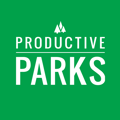Troubleshoot these common login problems to get into Productive Parks software.
If a user experiences trouble signing into Productive Parks, there are a few things you can do to troubleshoot. In a majority of cases, login issues are caused by the things mentioned in this article.

Make Sure You are at the Correct Web Address
Sometimes, users will go to www.productiveparks.com looking for the login. This is our page for sales, marketing, and general information.
Be sure to go to app.productiveparks.com to log in.
Check Email
Have the system administrator double-check that the email you are using is the same one in the system. Sometimes, a missed letter or a couple of inverted letters in the email cause the problem.
If your system administrator is not available, you can try resetting your password by clicking Forgot Password on the login screen. Enter your email. If you see an error message “We can’t find a user with that e-mail address,” there’s a good chance the issue with with the email address.
Contact your system administrator to make sure the appropriate email is entered correctly.
Check Password
We’ve recently put some security measures in place to ensure the passwords fit the following criteria. Each password must contain at least:
- 7 Characters
- 1 Uppercase Letter
- 1 Lowercase Letter
- 1 Number
- 1 Symbol
If a password does not contain these requirements or the user does not enter it exactly as they created it, it may trigger an error message.
When in doubt, go to app.productiveparks.com and click Forgot Password. If your email is in the system correctly, you will get an email link to reset the password. Create a new password with the requirements mentioned above.
Try Using Private/Incognito Browser
Sometimes, a bad password gets “cached” on your phone or computer. A private window should ignore anything saved and allow you to enter your most current password.
Instructions for Andriod Phones/Tablet:
- On your Android phone or tablet, open your web browser (like Chrome)
- To the right of the address bar, tap More ⋮ (3 vertical dots)
- Tap New Incognito tab
- A new window should appear with an incognito icon that looks like eyeglasses with a hat on top.
Instructions for iOS Phones/Tablet:
- Open the Safari app.
- Tap the two boxes
.
- Swipe right on the tab bar at the bottom of the screen until Private Browsing opens, then tap Unlock.
Try a Different Device
If none of the above troubleshooting methods work, try having the user log into a different device to rule out any device issues. Be sure all devices are connected to the internet via a Wi-Fi or cellular connection.
If none of these options work, please contact Productive Parks support for more help.