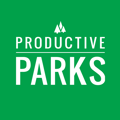How to Print Tasks
You have the ability to print out tasks for staff who cannot access the Productive Parks software. Here is how:
- Go to the Dashboards menu and select Reports.
- Press the blue Print Tasks button at the top of the dashboard

- Select a date range
- Choose any parameters you want to filter by clicking on them. Leave them all blank to see all tasks in the date range.
- Press Download Tasks at the bottom of the screen.
- A new screen will appear with the listing of the tasks. Press to blue Download button at the top of the screen.
- Select where you want to save the Zip file on your computer.
- Open the Zip file, and you can print out the individual tasks as PDF files.
Printing Tasks for the Day
Another way administrators and supervisors can print the tasks for the day is to click on a date on their home screen just above the grids.

There you will get a listing of the tasks due for the day that you can download or print.

Note: Those will the Supervisor role will only see the staff that report to them.
Printing Individual Tasks with Details
- Click on My Tasks from the top Menu Bar.
- Click on the PDF icon next to the task to see a printable view.
- To see future tasks, click on See Upcoming Tasks button below the date.
- Choose your date range.
- Click on the PDF icon next to the task to see a printable view.