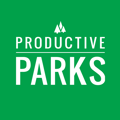How to choose specific inspections and download them.
You can choose which inspections you want to download by going through our inspection dashboard.
Go to Dashboards and then Inspections.
Click the blue Download Inspections button.

You will be taken to a screen where you can choose:
- Date Range
- Asset Categories
- Asset Subcategories
- Asset Groups
- Inspection Templates
- Asset Managers
- Assets
- Staff Supervisors
- Individual Staff

Choose whatever parameters you want for the downloaded inspections. For example, maybe you want all the playground inspections (inspection templates) at a particular park (assets) for the month of June (date range).

Click the green Download Inspections button.
You will be taken to a screen that lists all the inspections for the parameters you set.
Click the Download All button.

The inspections will be saved as a compressed .zip file. You can "unzip" that folder and extract the inspections or email the compressed folder to a desired location.