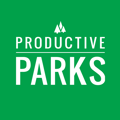How to add GIS coordinates to a work request or task while in the field.
You have the ability to add the GIS coordinates to a work request or task while you are in the field. This will help staff pinpoint the area that needs work.
How to capture your coordinates:
- When creating a work request or task, just below the Select Asset section, you will see a blue button that says Capture.
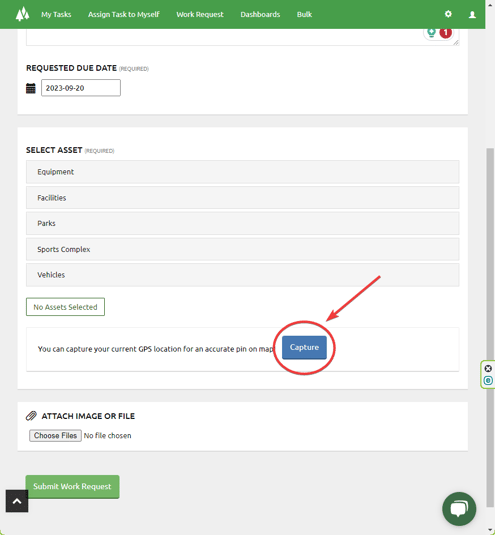
- Press that button once when you are at the desired location. Next to the button, a little green checkbox and the word captured will appear.
- Fill out the rest of the information for the work request and then press Submit Work Request.
When someone looks at your work request, they can pull up a Google map based on your location when you pressed the Capture button.
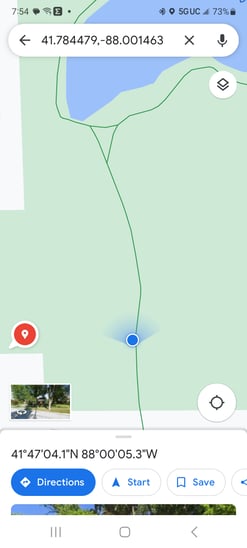
You can also edit an existing work order request to include the GIS coordinates if you are at the location that needs work.
Please Note: Currently, this feature is in the Beta stage and may not always show the exact location. Check your captured pin before you leave the site to ensure accuracy.