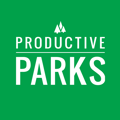Productive Parks Scheduled Tasks allow you to create repeating tasks on the day and frequency of your choosing.
From your Scheduled Task Dashboard, you can:
- Create and maintain Scheduled Tasks
- View your current Daily, Weekly or Monthly scheduled tasks
- View upcoming Scheduled Series
- View expiring Scheduled Series (Scheduled Tasks are set to run for one year unless specific time range is set. At the end of one year, your primary dashboard will display a notice of the expiration. You may extend the series for an additional year or make adjustments to the series).
You can view and edit any single task in a scheduled task series by clicking on the number in the View Tasks column.

Creating a Scheduled Task
The process of creating a Scheduled Task is identical to that of creating a standard task. The exception being a Scheduled Task allows you to set the frequency of the event.
- Click the “Create a new Scheduled Task Series” button
- Create your task
- Set the TASK FREQUENCY & SCHEDULE OPTIONS at the bottom of the page and save.

- Daily: Have a task repeat every day or set the number of days between recurring tasks.
- Weekly: Choose the day(s) of the week and how many weeks between tasks.
- Monthly: Choose the date or day of the week the task occurs and how many months between. For example, you can choose a bimonthly task that occurs on the 3rd Monday of the month.
- Yearly: Schedule yearly or biyearly tasks up to five years in advance.
Tip: Float days allow the task to start showing up before the expiration date. For example, if you wanted to do a monthly playground inspection that expires at the end of the month but shows up on your staff's task list at the beginning of the month, choose a Monthly frequency and on Select by Date there is an option for Last Day of the Month in the dropdown menu. Then add 30 or 31 float days, and you have a task that will be visible all month until it is completed.

- Select the Task Bucket you want the series to be added to--you don't need to select staff.
- Define how many days before the expiration date of the bucket task it should appear in the bucket. The date that you define for the bucket task series will be the expiration date, and the "days before" setting defines how many days before the task will appear before its expiration date. Zero days before means the task will only show up in the bucket on the expiration date.