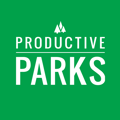iPad or iPhone
- Launch “Safari” app. This does not work from the “Chrome” app.
- Enter into the address field https://app.productiveparks.com. Tap Go.”
- Tap the icon featuring a UP-pointing arrow coming out of a box along the top of the Safari
window to open a drop-down menu. - Tap “Add to Home Screen.” The Add to Home dialog box will appear, with the icon that will
be used for this website on the left side of the dialog box. - Enter the name for the shortcut using the on-screen keyboard and tap “Add.” Safari will
close automatically and you will be taken to where the icon is located on your iPad’s
desktop.
Android
- Launch “Chrome” app.
- Open https://app.productiveparks.com.
- Tap the menu icon (3 dots in upper right-hand corner) and tap Add to homescreen. You’ll be able to enter a name for the shortcut and then Chrome will add it to your home screen.